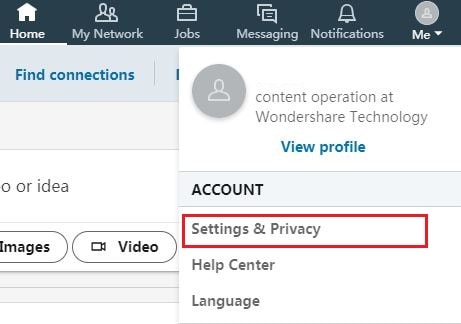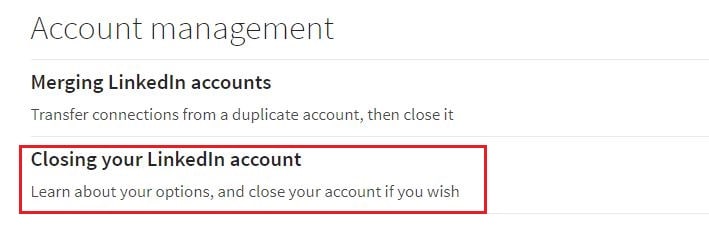"A Step-by-Step Breakdown for Ending Your LinkedIn Presence for 2024"

A Step-by-Step Breakdown for Ending Your LinkedIn Presence
How Do I Delete Or Close My Old LinkedIn Account (Solved)

Ollie Mattison
Mar 27, 2024• Proven solutions
LinkedIn is considered one of the best when the social network and its privacy policy is being discussed. In spite of the great user controls and policies, people often hold back and do not wish LinkedIn to harvest data.
There are also many who are not able to use the tool or the platform and wishes to delete LinkedIn account. There are also few who are unaware how to edit the LinkedIn account and find it easier to remove the existing account to create a new one.
Whatever be your requirement or problem, if you want to cancel LinkedIn account it is quite simple and does not involve much of your time or understanding. Do you know how to close LinkedIn account? With this article learn how to delete LinkedIn account on Android phone and computer.
- Part1: Notes You Need To Know
- Part2: How to Delete LinkedIn Account on PC
- Part3: How To Close Linkedin Account On Android Phone
Part1: Notes You Need To Know
Here are some of the points which you may find important prior to deleting your LinkedIn account. Just remember the following notes so that you are not confused why is your profile appearing in search engines even after closing it or why are you unable to close your premium membership account, and so on.
- Once you delete LinkedIn account, the profile will be removed from the LinkedIn account but your information may be temporarily displayed on the search engines.
- Do you have a premium membership on LinkedIn? In such a situation, you first have to cancel LinkedIn account premium membership and continue with the free basic membership or delete LinkedIn account.
- You will not be able to contact any of your Connections.
- Your collected endorsements and recommendations on the LinkedIn profile will be lost.
- A copy of your LinkedIn data can be downloaded if you want.
- Do you have more than one LinkedIn account? You may merge or delete LinkedIn account.
- Reopening your LinkedIn account is possible within 20days but the data like recommendations, pending invitations, followings, or group memberships will be lost.
Part2: How to Delete LinkedIn Account on PC
Step 1: To delete LinkedIn account, sign in by entering the username and the password. On the top right hand side corner, you can find the “Me” tab. From the “Me” tab drop down menu, you can go to Settings & Privacy. Now, under the “Account” tab find the “Account Management” option.
Step 2: Next, to “Close your LinkedIn account” find the “Change” option and click on it. You will get a warning if you are a premium member that without canceling the premium membership, you cannot close LinkedIn account. Click on “You’ll need to convert it to a Basic membership” option to reach the membership cancelation page.
Step 3: Then, you need to click on the answer why you wish to delete LinkedIn account from the options available like I have a duplicate account, I’m getting too many emails, I’m not getting any value from my membership, I have a privacy concern, I’m receiving unwanted contact, and Other. At the bottom of the page, click on “Next”. You are asked to enter your password. Now, click on Close “Close Account”.
This automatically deletes LinkedIn account officially but, it takes few more weeks to remove LinkedIn account from the search engines as well.
Part3: How To Close Linkedin Account On Android Phone
If you wish to close LinkedIn account on Android phone, there’s nothing to worry about. It is very similar to how you delete LinkedIn account on PC.
- At first, tap on the LinkedIn app and then click on the displayed profile picture. Next, on the top right corner you can find the Settings tab, tap on it. From the Account icon, click on Close Account.
- A message appears if you wish to “continue”, so tap on the continue option.Once you click on the continue option, a similar message like the above in delete LinkedIn account from PC appears as to why you wish to close LinkedIn account. Click on any one reason for leaving LinkedIn and then, proceed to tap “Next”. It asks for your password to ensure it’s you and for the security of your account and once entering the password is complete, tap “done”.
Conclusion
LinkedIn is not rigid about deleting the account or losing a user. It is completely up to you and your convenience, if you wish to remove LinkedIn account completely. Whether mobile browser or Android phone or your computer, the process to cancel LinkedIn account is quite simple and does not involve much of any critical steps. Follow the above points to delete LinkedIn account from your PC or Android.

Ollie Mattison
Ollie Mattison is a writer and a lover of all things video.
Follow @Ollie Mattison
Ollie Mattison
Mar 27, 2024• Proven solutions
LinkedIn is considered one of the best when the social network and its privacy policy is being discussed. In spite of the great user controls and policies, people often hold back and do not wish LinkedIn to harvest data.
There are also many who are not able to use the tool or the platform and wishes to delete LinkedIn account. There are also few who are unaware how to edit the LinkedIn account and find it easier to remove the existing account to create a new one.
Whatever be your requirement or problem, if you want to cancel LinkedIn account it is quite simple and does not involve much of your time or understanding. Do you know how to close LinkedIn account? With this article learn how to delete LinkedIn account on Android phone and computer.
- Part1: Notes You Need To Know
- Part2: How to Delete LinkedIn Account on PC
- Part3: How To Close Linkedin Account On Android Phone
Part1: Notes You Need To Know
Here are some of the points which you may find important prior to deleting your LinkedIn account. Just remember the following notes so that you are not confused why is your profile appearing in search engines even after closing it or why are you unable to close your premium membership account, and so on.
- Once you delete LinkedIn account, the profile will be removed from the LinkedIn account but your information may be temporarily displayed on the search engines.
- Do you have a premium membership on LinkedIn? In such a situation, you first have to cancel LinkedIn account premium membership and continue with the free basic membership or delete LinkedIn account.
- You will not be able to contact any of your Connections.
- Your collected endorsements and recommendations on the LinkedIn profile will be lost.
- A copy of your LinkedIn data can be downloaded if you want.
- Do you have more than one LinkedIn account? You may merge or delete LinkedIn account.
- Reopening your LinkedIn account is possible within 20days but the data like recommendations, pending invitations, followings, or group memberships will be lost.
Part2: How to Delete LinkedIn Account on PC
Step 1: To delete LinkedIn account, sign in by entering the username and the password. On the top right hand side corner, you can find the “Me” tab. From the “Me” tab drop down menu, you can go to Settings & Privacy. Now, under the “Account” tab find the “Account Management” option.
Step 2: Next, to “Close your LinkedIn account” find the “Change” option and click on it. You will get a warning if you are a premium member that without canceling the premium membership, you cannot close LinkedIn account. Click on “You’ll need to convert it to a Basic membership” option to reach the membership cancelation page.
Step 3: Then, you need to click on the answer why you wish to delete LinkedIn account from the options available like I have a duplicate account, I’m getting too many emails, I’m not getting any value from my membership, I have a privacy concern, I’m receiving unwanted contact, and Other. At the bottom of the page, click on “Next”. You are asked to enter your password. Now, click on Close “Close Account”.
This automatically deletes LinkedIn account officially but, it takes few more weeks to remove LinkedIn account from the search engines as well.
Part3: How To Close Linkedin Account On Android Phone
If you wish to close LinkedIn account on Android phone, there’s nothing to worry about. It is very similar to how you delete LinkedIn account on PC.
- At first, tap on the LinkedIn app and then click on the displayed profile picture. Next, on the top right corner you can find the Settings tab, tap on it. From the Account icon, click on Close Account.
- A message appears if you wish to “continue”, so tap on the continue option.Once you click on the continue option, a similar message like the above in delete LinkedIn account from PC appears as to why you wish to close LinkedIn account. Click on any one reason for leaving LinkedIn and then, proceed to tap “Next”. It asks for your password to ensure it’s you and for the security of your account and once entering the password is complete, tap “done”.
Conclusion
LinkedIn is not rigid about deleting the account or losing a user. It is completely up to you and your convenience, if you wish to remove LinkedIn account completely. Whether mobile browser or Android phone or your computer, the process to cancel LinkedIn account is quite simple and does not involve much of any critical steps. Follow the above points to delete LinkedIn account from your PC or Android.

Ollie Mattison
Ollie Mattison is a writer and a lover of all things video.
Follow @Ollie Mattison
Ollie Mattison
Mar 27, 2024• Proven solutions
LinkedIn is considered one of the best when the social network and its privacy policy is being discussed. In spite of the great user controls and policies, people often hold back and do not wish LinkedIn to harvest data.
There are also many who are not able to use the tool or the platform and wishes to delete LinkedIn account. There are also few who are unaware how to edit the LinkedIn account and find it easier to remove the existing account to create a new one.
Whatever be your requirement or problem, if you want to cancel LinkedIn account it is quite simple and does not involve much of your time or understanding. Do you know how to close LinkedIn account? With this article learn how to delete LinkedIn account on Android phone and computer.
- Part1: Notes You Need To Know
- Part2: How to Delete LinkedIn Account on PC
- Part3: How To Close Linkedin Account On Android Phone
Part1: Notes You Need To Know
Here are some of the points which you may find important prior to deleting your LinkedIn account. Just remember the following notes so that you are not confused why is your profile appearing in search engines even after closing it or why are you unable to close your premium membership account, and so on.
- Once you delete LinkedIn account, the profile will be removed from the LinkedIn account but your information may be temporarily displayed on the search engines.
- Do you have a premium membership on LinkedIn? In such a situation, you first have to cancel LinkedIn account premium membership and continue with the free basic membership or delete LinkedIn account.
- You will not be able to contact any of your Connections.
- Your collected endorsements and recommendations on the LinkedIn profile will be lost.
- A copy of your LinkedIn data can be downloaded if you want.
- Do you have more than one LinkedIn account? You may merge or delete LinkedIn account.
- Reopening your LinkedIn account is possible within 20days but the data like recommendations, pending invitations, followings, or group memberships will be lost.
Part2: How to Delete LinkedIn Account on PC
Step 1: To delete LinkedIn account, sign in by entering the username and the password. On the top right hand side corner, you can find the “Me” tab. From the “Me” tab drop down menu, you can go to Settings & Privacy. Now, under the “Account” tab find the “Account Management” option.
Step 2: Next, to “Close your LinkedIn account” find the “Change” option and click on it. You will get a warning if you are a premium member that without canceling the premium membership, you cannot close LinkedIn account. Click on “You’ll need to convert it to a Basic membership” option to reach the membership cancelation page.
Step 3: Then, you need to click on the answer why you wish to delete LinkedIn account from the options available like I have a duplicate account, I’m getting too many emails, I’m not getting any value from my membership, I have a privacy concern, I’m receiving unwanted contact, and Other. At the bottom of the page, click on “Next”. You are asked to enter your password. Now, click on Close “Close Account”.
This automatically deletes LinkedIn account officially but, it takes few more weeks to remove LinkedIn account from the search engines as well.
Part3: How To Close Linkedin Account On Android Phone
If you wish to close LinkedIn account on Android phone, there’s nothing to worry about. It is very similar to how you delete LinkedIn account on PC.
- At first, tap on the LinkedIn app and then click on the displayed profile picture. Next, on the top right corner you can find the Settings tab, tap on it. From the Account icon, click on Close Account.
- A message appears if you wish to “continue”, so tap on the continue option.Once you click on the continue option, a similar message like the above in delete LinkedIn account from PC appears as to why you wish to close LinkedIn account. Click on any one reason for leaving LinkedIn and then, proceed to tap “Next”. It asks for your password to ensure it’s you and for the security of your account and once entering the password is complete, tap “done”.
Conclusion
LinkedIn is not rigid about deleting the account or losing a user. It is completely up to you and your convenience, if you wish to remove LinkedIn account completely. Whether mobile browser or Android phone or your computer, the process to cancel LinkedIn account is quite simple and does not involve much of any critical steps. Follow the above points to delete LinkedIn account from your PC or Android.

Ollie Mattison
Ollie Mattison is a writer and a lover of all things video.
Follow @Ollie Mattison
Ollie Mattison
Mar 27, 2024• Proven solutions
LinkedIn is considered one of the best when the social network and its privacy policy is being discussed. In spite of the great user controls and policies, people often hold back and do not wish LinkedIn to harvest data.
There are also many who are not able to use the tool or the platform and wishes to delete LinkedIn account. There are also few who are unaware how to edit the LinkedIn account and find it easier to remove the existing account to create a new one.
Whatever be your requirement or problem, if you want to cancel LinkedIn account it is quite simple and does not involve much of your time or understanding. Do you know how to close LinkedIn account? With this article learn how to delete LinkedIn account on Android phone and computer.
- Part1: Notes You Need To Know
- Part2: How to Delete LinkedIn Account on PC
- Part3: How To Close Linkedin Account On Android Phone
Part1: Notes You Need To Know
Here are some of the points which you may find important prior to deleting your LinkedIn account. Just remember the following notes so that you are not confused why is your profile appearing in search engines even after closing it or why are you unable to close your premium membership account, and so on.
- Once you delete LinkedIn account, the profile will be removed from the LinkedIn account but your information may be temporarily displayed on the search engines.
- Do you have a premium membership on LinkedIn? In such a situation, you first have to cancel LinkedIn account premium membership and continue with the free basic membership or delete LinkedIn account.
- You will not be able to contact any of your Connections.
- Your collected endorsements and recommendations on the LinkedIn profile will be lost.
- A copy of your LinkedIn data can be downloaded if you want.
- Do you have more than one LinkedIn account? You may merge or delete LinkedIn account.
- Reopening your LinkedIn account is possible within 20days but the data like recommendations, pending invitations, followings, or group memberships will be lost.
Part2: How to Delete LinkedIn Account on PC
Step 1: To delete LinkedIn account, sign in by entering the username and the password. On the top right hand side corner, you can find the “Me” tab. From the “Me” tab drop down menu, you can go to Settings & Privacy. Now, under the “Account” tab find the “Account Management” option.
Step 2: Next, to “Close your LinkedIn account” find the “Change” option and click on it. You will get a warning if you are a premium member that without canceling the premium membership, you cannot close LinkedIn account. Click on “You’ll need to convert it to a Basic membership” option to reach the membership cancelation page.
Step 3: Then, you need to click on the answer why you wish to delete LinkedIn account from the options available like I have a duplicate account, I’m getting too many emails, I’m not getting any value from my membership, I have a privacy concern, I’m receiving unwanted contact, and Other. At the bottom of the page, click on “Next”. You are asked to enter your password. Now, click on Close “Close Account”.
This automatically deletes LinkedIn account officially but, it takes few more weeks to remove LinkedIn account from the search engines as well.
Part3: How To Close Linkedin Account On Android Phone
If you wish to close LinkedIn account on Android phone, there’s nothing to worry about. It is very similar to how you delete LinkedIn account on PC.
- At first, tap on the LinkedIn app and then click on the displayed profile picture. Next, on the top right corner you can find the Settings tab, tap on it. From the Account icon, click on Close Account.
- A message appears if you wish to “continue”, so tap on the continue option.Once you click on the continue option, a similar message like the above in delete LinkedIn account from PC appears as to why you wish to close LinkedIn account. Click on any one reason for leaving LinkedIn and then, proceed to tap “Next”. It asks for your password to ensure it’s you and for the security of your account and once entering the password is complete, tap “done”.
Conclusion
LinkedIn is not rigid about deleting the account or losing a user. It is completely up to you and your convenience, if you wish to remove LinkedIn account completely. Whether mobile browser or Android phone or your computer, the process to cancel LinkedIn account is quite simple and does not involve much of any critical steps. Follow the above points to delete LinkedIn account from your PC or Android.

Ollie Mattison
Ollie Mattison is a writer and a lover of all things video.
Follow @Ollie Mattison
Also read:
- [New] Best 20 Public License PUBG Image Collections
- [New] Ignite the Flames Strategies for Growing Your YouTube Audience
- [Updated] Complete Collage Manual Tips and Tricks
- [Updated] In 2024, The Art of Imitation Crafting Parody Videos
- [Updated] The Best Sound Gear Matching Mics with 4K Cameras
- 2024 Approved Beats & Bits Video Sound Mixing on Win11
- 2024 Approved List of the Top Software for Audio Speed Changing (Mobile and Desktop)
- 2024 Approved Ultimate List Innovative Youtube Channel Names For Modern Vloggers (Maximum Length 156 Characters)
- 5 Ways to Track Vivo Y100A without App | Dr.fone
- Chroma Chronicles Expertise in Color Crafting for 2024
- Detailed Technical Specifications - WinX HD Video Converter Deluxe
- Discover the Superior Cameras of 2024 - Highest Rated List
- Engage, Enchant, Excel The Art of Crafting Effective Titles
- Expert Analysis of Kensun's Travel-Ready Tire Inflator: Robust Performance in a Compact Design
- In 2024, Build Your Affordable Virtual Reality Headgear Using Google Cards
- In 2024, How To Activate and Use Life360 Ghost Mode On Sony Xperia 1 V | Dr.fone
- In 2024, Simplified Strategies to Acquire & Download Vimeo Videos
- Title: A Step-by-Step Breakdown for Ending Your LinkedIn Presence for 2024
- Author: Daniel
- Created at : 2024-12-10 18:32:45
- Updated at : 2024-12-14 16:06:56
- Link: https://extra-resources.techidaily.com/a-step-by-step-breakdown-for-ending-your-linkedin-presence-for-2024/
- License: This work is licensed under CC BY-NC-SA 4.0.