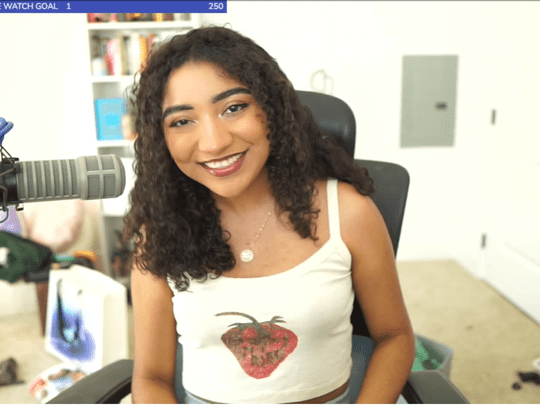
Mastering the Art of WebP Conversion to JPEG

Mastering the Art of WebP Conversion to JPEG
Best WebP Converters: Convert WebP to JPG

Ollie Mattison
Mar 27, 2024• Proven solutions
If you have recently tried to download any image from the Internet and noticed that the photo that you received has a *.webp extension, you don’t have to worry about anything. All you need is an efficient WebP to JPG converter to help you get the file in the format of your preference. Although WebP images are way smaller in size as compared to JPG, they cannot be opened in your default picture viewing app, like Windows10 Photos, and need to be converted whatsoever.
In this article, we will show you how to convert WebP to JPG for free with some of the best converters that are available online today. In addition, this piece also answers some of the frequently asked questions about the format, and once you are done reading, you will have a fair idea about the WebP file types, and why and when they are used.
Best 5 Converters for WebP to JPG Online
Below are the 5 best WebP to JPG online converters to help you get the photos in right format for free:
1. EZGIF
Website: https://ezgif.com/webp-to-jpg

EZGIF, in addition to being merely a WebP to JPG converter, is also capable of performing various other tasks like creating GIFs out of videos , resizing the GIF files, cropping or optimizing them, and much more.
Main Features of EZGIF
- Can convert WebP to GIF, PNG, and even to MP4
- Can convert videos to WebP
- Can accept files of up to 35MB for conversion
How to convert WebP image with EZGIF?
Step 1: Upload WebP File
Click Browse, use the next box to select the WebP image, and click Upload to upload the file.
Step 2: Convert to JPG
Click Convert to JPG from under the preview window, and click Save from under the Converted JPG image preview window to save the JPG version of the file to your PC.
2. CloudConvert
Website: https://cloudconvert.com/webp-to-jpg
Being a universal converter, CloudConvert supports more than 200 formats, and is capable of accepting the source files from your computer, Google Drive, OneDrive, URL, and Dropbox.
Main Features of CloudConvert
- Has its own API to integrate the tool with your own app
- Offers secure channel for file transmissions
- Lets you customize the output preferences to best fit your needs
How to convert WebP photo with CloudConvert?
Step 1: Upload Source WebP
Click Select File, and select and upload the WebP image from your computer for conversion.
Step 2: Pick a Format and Convert
Select JPG from the Convert to drop-down list, and click Convert from the right. Click Download to save the file to your computer once the process is complete.
3. iLoveIMG
website: https://www.iloveimg.com/convert-to-jpg
With the ability to convert any image to JPG, iLoveIMG allows you to upload the source files from your PC, Dropbox, or Google Drive account, and converts them for free.
Main Features of iLoveIMG
- Supports batch conversions
- Allows unlimited number of sessions per day
- Enables you to add watermarks to the images for brand promotions
How to Use iLoveIMG to Convert WebP to JPG?
Step 1: Upload Source Image
Click Select images, and select the WebP file from your PC for conversion.
Step 2: Convert to JPG
Click Convert to JPG from the bottom-right corner of the page, and then download the converted file to your PC, save to your Dropbox or Google Drive account, or share its URL as needed.
4. Image Online-Convert
Website: https://image.online-convert.com/convert-to-jpg
This WebP to JPG online converter also supports various other file types for conversion including archives, audios, documents, eBooks, etc. In addition, the web tool even converts videos to your preferred format.

Main Features of Image Online-Convert
- Can convert source videos to device-specific formats such as for Android, Blackberry, iPad, PlayStation, etc.
- Lets you pick output quality and compression ratio before conversion
- Enables basic editing like cropping and DPI management
How to Use Image Online-Convert to Convert WebP Images?
Step 1: Upload Source WebP Image
Click Choose Files, and select and upload the WebP file you want to convert.
Step 2: Convert and Download JPG
Click Start conversion, and once done, click Cloud Upload, Download file as ZIP, or Download to obtain the converted file.
5. Convertio
Website: https://convertio.co/
Even though primarily for video conversions, Convertio can also convert WebP to JPG for free. The tool can accept the WebP files from your computer, or Cloud storages like Dropbox or Google Drive, and then turn them into your preferred format.
Main Features of Convertio
- Supports more than 300 formats
- Keeps your source and converted files secure by removing them instantaneously and after 24 hours respectively
- Offers an API for custom integration with your tools
How to Convert WebP Images with Convertio?
Step 1: Upload Source Image
Click Choose Files from the main page, and select and upload the WebP image you want to convert to JPG.
Step 2: Obtain JPG
Ensure that JPG is selected in the to drop-down list. If not, select the format manually, and click Convert. After the conversion is complete, click Download to save the file.
Filmora is a powerful editor to deal with any format of images and videos. Save your time for format convert, try Filmora here!
FAQs About WebP Converters
1. What is a WebP file?
WebP is a new type of image format developed by Google that offers both lossy and lossless compression ratio while maintaining the quality of the photo at the same time. Such pictures occupy less space on the web servers, and load comparatively faster when opened in a web browser, thus saving the Internet bandwidth.
2. Why you should use WebP format?
Since WebP files are smaller in size but still offer high picture quality, you should use the format if you are a site owner and want to utilize the web space optimally. The format also saves users’ Internet bandwidth by loading comparatively sooner on the Internet browser while surfing the web.
3. Why can’t I open WebP format on Windows 10 Photos?
WebP files are primarily prepared for web interface, and the default association of the *.webp extension is with your web browser. Since the Photos app in Windows 10 only supports image (and sometime video) files, you need an efficient WebP to JPG converter to first convert the pictures to JPG format, and then open them in the Photos app that Windows 10 has.
4. How to Open WebP on Windows 10 and Mac?s
Because WebP files are intended to be used on the web, you can use your default Internet browser (Microsoft Edge for Windows and Safari for Mac) to view the images. However, if you want to open the photos like any other picture, you need to convert WebP to JPG before you can do so.
5. How to convert photos to PDF?

Ollie Mattison
Ollie Mattison is a writer and a lover of all things video.
Follow @Ollie Mattison
Ollie Mattison
Mar 27, 2024• Proven solutions
If you have recently tried to download any image from the Internet and noticed that the photo that you received has a *.webp extension, you don’t have to worry about anything. All you need is an efficient WebP to JPG converter to help you get the file in the format of your preference. Although WebP images are way smaller in size as compared to JPG, they cannot be opened in your default picture viewing app, like Windows10 Photos, and need to be converted whatsoever.
In this article, we will show you how to convert WebP to JPG for free with some of the best converters that are available online today. In addition, this piece also answers some of the frequently asked questions about the format, and once you are done reading, you will have a fair idea about the WebP file types, and why and when they are used.
Best 5 Converters for WebP to JPG Online
Below are the 5 best WebP to JPG online converters to help you get the photos in right format for free:
1. EZGIF
Website: https://ezgif.com/webp-to-jpg

EZGIF, in addition to being merely a WebP to JPG converter, is also capable of performing various other tasks like creating GIFs out of videos , resizing the GIF files, cropping or optimizing them, and much more.
Main Features of EZGIF
- Can convert WebP to GIF, PNG, and even to MP4
- Can convert videos to WebP
- Can accept files of up to 35MB for conversion
How to convert WebP image with EZGIF?
Step 1: Upload WebP File
Click Browse, use the next box to select the WebP image, and click Upload to upload the file.
Step 2: Convert to JPG
Click Convert to JPG from under the preview window, and click Save from under the Converted JPG image preview window to save the JPG version of the file to your PC.
2. CloudConvert
Website: https://cloudconvert.com/webp-to-jpg
Being a universal converter, CloudConvert supports more than 200 formats, and is capable of accepting the source files from your computer, Google Drive, OneDrive, URL, and Dropbox.
Main Features of CloudConvert
- Has its own API to integrate the tool with your own app
- Offers secure channel for file transmissions
- Lets you customize the output preferences to best fit your needs
How to convert WebP photo with CloudConvert?
Step 1: Upload Source WebP
Click Select File, and select and upload the WebP image from your computer for conversion.
Step 2: Pick a Format and Convert
Select JPG from the Convert to drop-down list, and click Convert from the right. Click Download to save the file to your computer once the process is complete.
3. iLoveIMG
website: https://www.iloveimg.com/convert-to-jpg
With the ability to convert any image to JPG, iLoveIMG allows you to upload the source files from your PC, Dropbox, or Google Drive account, and converts them for free.
Main Features of iLoveIMG
- Supports batch conversions
- Allows unlimited number of sessions per day
- Enables you to add watermarks to the images for brand promotions
How to Use iLoveIMG to Convert WebP to JPG?
Step 1: Upload Source Image
Click Select images, and select the WebP file from your PC for conversion.
Step 2: Convert to JPG
Click Convert to JPG from the bottom-right corner of the page, and then download the converted file to your PC, save to your Dropbox or Google Drive account, or share its URL as needed.
4. Image Online-Convert
Website: https://image.online-convert.com/convert-to-jpg
This WebP to JPG online converter also supports various other file types for conversion including archives, audios, documents, eBooks, etc. In addition, the web tool even converts videos to your preferred format.

Main Features of Image Online-Convert
- Can convert source videos to device-specific formats such as for Android, Blackberry, iPad, PlayStation, etc.
- Lets you pick output quality and compression ratio before conversion
- Enables basic editing like cropping and DPI management
How to Use Image Online-Convert to Convert WebP Images?
Step 1: Upload Source WebP Image
Click Choose Files, and select and upload the WebP file you want to convert.
Step 2: Convert and Download JPG
Click Start conversion, and once done, click Cloud Upload, Download file as ZIP, or Download to obtain the converted file.
5. Convertio
Website: https://convertio.co/
Even though primarily for video conversions, Convertio can also convert WebP to JPG for free. The tool can accept the WebP files from your computer, or Cloud storages like Dropbox or Google Drive, and then turn them into your preferred format.
Main Features of Convertio
- Supports more than 300 formats
- Keeps your source and converted files secure by removing them instantaneously and after 24 hours respectively
- Offers an API for custom integration with your tools
How to Convert WebP Images with Convertio?
Step 1: Upload Source Image
Click Choose Files from the main page, and select and upload the WebP image you want to convert to JPG.
Step 2: Obtain JPG
Ensure that JPG is selected in the to drop-down list. If not, select the format manually, and click Convert. After the conversion is complete, click Download to save the file.
Filmora is a powerful editor to deal with any format of images and videos. Save your time for format convert, try Filmora here!
FAQs About WebP Converters
1. What is a WebP file?
WebP is a new type of image format developed by Google that offers both lossy and lossless compression ratio while maintaining the quality of the photo at the same time. Such pictures occupy less space on the web servers, and load comparatively faster when opened in a web browser, thus saving the Internet bandwidth.
2. Why you should use WebP format?
Since WebP files are smaller in size but still offer high picture quality, you should use the format if you are a site owner and want to utilize the web space optimally. The format also saves users’ Internet bandwidth by loading comparatively sooner on the Internet browser while surfing the web.
3. Why can’t I open WebP format on Windows 10 Photos?
WebP files are primarily prepared for web interface, and the default association of the *.webp extension is with your web browser. Since the Photos app in Windows 10 only supports image (and sometime video) files, you need an efficient WebP to JPG converter to first convert the pictures to JPG format, and then open them in the Photos app that Windows 10 has.
4. How to Open WebP on Windows 10 and Mac?s
Because WebP files are intended to be used on the web, you can use your default Internet browser (Microsoft Edge for Windows and Safari for Mac) to view the images. However, if you want to open the photos like any other picture, you need to convert WebP to JPG before you can do so.
5. How to convert photos to PDF?

Ollie Mattison
Ollie Mattison is a writer and a lover of all things video.
Follow @Ollie Mattison
Ollie Mattison
Mar 27, 2024• Proven solutions
If you have recently tried to download any image from the Internet and noticed that the photo that you received has a *.webp extension, you don’t have to worry about anything. All you need is an efficient WebP to JPG converter to help you get the file in the format of your preference. Although WebP images are way smaller in size as compared to JPG, they cannot be opened in your default picture viewing app, like Windows10 Photos, and need to be converted whatsoever.
In this article, we will show you how to convert WebP to JPG for free with some of the best converters that are available online today. In addition, this piece also answers some of the frequently asked questions about the format, and once you are done reading, you will have a fair idea about the WebP file types, and why and when they are used.
Best 5 Converters for WebP to JPG Online
Below are the 5 best WebP to JPG online converters to help you get the photos in right format for free:
1. EZGIF
Website: https://ezgif.com/webp-to-jpg

EZGIF, in addition to being merely a WebP to JPG converter, is also capable of performing various other tasks like creating GIFs out of videos , resizing the GIF files, cropping or optimizing them, and much more.
Main Features of EZGIF
- Can convert WebP to GIF, PNG, and even to MP4
- Can convert videos to WebP
- Can accept files of up to 35MB for conversion
How to convert WebP image with EZGIF?
Step 1: Upload WebP File
Click Browse, use the next box to select the WebP image, and click Upload to upload the file.
Step 2: Convert to JPG
Click Convert to JPG from under the preview window, and click Save from under the Converted JPG image preview window to save the JPG version of the file to your PC.
2. CloudConvert
Website: https://cloudconvert.com/webp-to-jpg
Being a universal converter, CloudConvert supports more than 200 formats, and is capable of accepting the source files from your computer, Google Drive, OneDrive, URL, and Dropbox.
Main Features of CloudConvert
- Has its own API to integrate the tool with your own app
- Offers secure channel for file transmissions
- Lets you customize the output preferences to best fit your needs
How to convert WebP photo with CloudConvert?
Step 1: Upload Source WebP
Click Select File, and select and upload the WebP image from your computer for conversion.
Step 2: Pick a Format and Convert
Select JPG from the Convert to drop-down list, and click Convert from the right. Click Download to save the file to your computer once the process is complete.
3. iLoveIMG
website: https://www.iloveimg.com/convert-to-jpg
With the ability to convert any image to JPG, iLoveIMG allows you to upload the source files from your PC, Dropbox, or Google Drive account, and converts them for free.
Main Features of iLoveIMG
- Supports batch conversions
- Allows unlimited number of sessions per day
- Enables you to add watermarks to the images for brand promotions
How to Use iLoveIMG to Convert WebP to JPG?
Step 1: Upload Source Image
Click Select images, and select the WebP file from your PC for conversion.
Step 2: Convert to JPG
Click Convert to JPG from the bottom-right corner of the page, and then download the converted file to your PC, save to your Dropbox or Google Drive account, or share its URL as needed.
4. Image Online-Convert
Website: https://image.online-convert.com/convert-to-jpg
This WebP to JPG online converter also supports various other file types for conversion including archives, audios, documents, eBooks, etc. In addition, the web tool even converts videos to your preferred format.

Main Features of Image Online-Convert
- Can convert source videos to device-specific formats such as for Android, Blackberry, iPad, PlayStation, etc.
- Lets you pick output quality and compression ratio before conversion
- Enables basic editing like cropping and DPI management
How to Use Image Online-Convert to Convert WebP Images?
Step 1: Upload Source WebP Image
Click Choose Files, and select and upload the WebP file you want to convert.
Step 2: Convert and Download JPG
Click Start conversion, and once done, click Cloud Upload, Download file as ZIP, or Download to obtain the converted file.
5. Convertio
Website: https://convertio.co/
Even though primarily for video conversions, Convertio can also convert WebP to JPG for free. The tool can accept the WebP files from your computer, or Cloud storages like Dropbox or Google Drive, and then turn them into your preferred format.
Main Features of Convertio
- Supports more than 300 formats
- Keeps your source and converted files secure by removing them instantaneously and after 24 hours respectively
- Offers an API for custom integration with your tools
How to Convert WebP Images with Convertio?
Step 1: Upload Source Image
Click Choose Files from the main page, and select and upload the WebP image you want to convert to JPG.
Step 2: Obtain JPG
Ensure that JPG is selected in the to drop-down list. If not, select the format manually, and click Convert. After the conversion is complete, click Download to save the file.
Filmora is a powerful editor to deal with any format of images and videos. Save your time for format convert, try Filmora here!
FAQs About WebP Converters
1. What is a WebP file?
WebP is a new type of image format developed by Google that offers both lossy and lossless compression ratio while maintaining the quality of the photo at the same time. Such pictures occupy less space on the web servers, and load comparatively faster when opened in a web browser, thus saving the Internet bandwidth.
2. Why you should use WebP format?
Since WebP files are smaller in size but still offer high picture quality, you should use the format if you are a site owner and want to utilize the web space optimally. The format also saves users’ Internet bandwidth by loading comparatively sooner on the Internet browser while surfing the web.
3. Why can’t I open WebP format on Windows 10 Photos?
WebP files are primarily prepared for web interface, and the default association of the *.webp extension is with your web browser. Since the Photos app in Windows 10 only supports image (and sometime video) files, you need an efficient WebP to JPG converter to first convert the pictures to JPG format, and then open them in the Photos app that Windows 10 has.
4. How to Open WebP on Windows 10 and Mac?s
Because WebP files are intended to be used on the web, you can use your default Internet browser (Microsoft Edge for Windows and Safari for Mac) to view the images. However, if you want to open the photos like any other picture, you need to convert WebP to JPG before you can do so.
5. How to convert photos to PDF?

Ollie Mattison
Ollie Mattison is a writer and a lover of all things video.
Follow @Ollie Mattison
Ollie Mattison
Mar 27, 2024• Proven solutions
If you have recently tried to download any image from the Internet and noticed that the photo that you received has a *.webp extension, you don’t have to worry about anything. All you need is an efficient WebP to JPG converter to help you get the file in the format of your preference. Although WebP images are way smaller in size as compared to JPG, they cannot be opened in your default picture viewing app, like Windows10 Photos, and need to be converted whatsoever.
In this article, we will show you how to convert WebP to JPG for free with some of the best converters that are available online today. In addition, this piece also answers some of the frequently asked questions about the format, and once you are done reading, you will have a fair idea about the WebP file types, and why and when they are used.
Best 5 Converters for WebP to JPG Online
Below are the 5 best WebP to JPG online converters to help you get the photos in right format for free:
1. EZGIF
Website: https://ezgif.com/webp-to-jpg

EZGIF, in addition to being merely a WebP to JPG converter, is also capable of performing various other tasks like creating GIFs out of videos , resizing the GIF files, cropping or optimizing them, and much more.
Main Features of EZGIF
- Can convert WebP to GIF, PNG, and even to MP4
- Can convert videos to WebP
- Can accept files of up to 35MB for conversion
How to convert WebP image with EZGIF?
Step 1: Upload WebP File
Click Browse, use the next box to select the WebP image, and click Upload to upload the file.
Step 2: Convert to JPG
Click Convert to JPG from under the preview window, and click Save from under the Converted JPG image preview window to save the JPG version of the file to your PC.
2. CloudConvert
Website: https://cloudconvert.com/webp-to-jpg
Being a universal converter, CloudConvert supports more than 200 formats, and is capable of accepting the source files from your computer, Google Drive, OneDrive, URL, and Dropbox.
Main Features of CloudConvert
- Has its own API to integrate the tool with your own app
- Offers secure channel for file transmissions
- Lets you customize the output preferences to best fit your needs
How to convert WebP photo with CloudConvert?
Step 1: Upload Source WebP
Click Select File, and select and upload the WebP image from your computer for conversion.
Step 2: Pick a Format and Convert
Select JPG from the Convert to drop-down list, and click Convert from the right. Click Download to save the file to your computer once the process is complete.
3. iLoveIMG
website: https://www.iloveimg.com/convert-to-jpg
With the ability to convert any image to JPG, iLoveIMG allows you to upload the source files from your PC, Dropbox, or Google Drive account, and converts them for free.
Main Features of iLoveIMG
- Supports batch conversions
- Allows unlimited number of sessions per day
- Enables you to add watermarks to the images for brand promotions
How to Use iLoveIMG to Convert WebP to JPG?
Step 1: Upload Source Image
Click Select images, and select the WebP file from your PC for conversion.
Step 2: Convert to JPG
Click Convert to JPG from the bottom-right corner of the page, and then download the converted file to your PC, save to your Dropbox or Google Drive account, or share its URL as needed.
4. Image Online-Convert
Website: https://image.online-convert.com/convert-to-jpg
This WebP to JPG online converter also supports various other file types for conversion including archives, audios, documents, eBooks, etc. In addition, the web tool even converts videos to your preferred format.

Main Features of Image Online-Convert
- Can convert source videos to device-specific formats such as for Android, Blackberry, iPad, PlayStation, etc.
- Lets you pick output quality and compression ratio before conversion
- Enables basic editing like cropping and DPI management
How to Use Image Online-Convert to Convert WebP Images?
Step 1: Upload Source WebP Image
Click Choose Files, and select and upload the WebP file you want to convert.
Step 2: Convert and Download JPG
Click Start conversion, and once done, click Cloud Upload, Download file as ZIP, or Download to obtain the converted file.
5. Convertio
Website: https://convertio.co/
Even though primarily for video conversions, Convertio can also convert WebP to JPG for free. The tool can accept the WebP files from your computer, or Cloud storages like Dropbox or Google Drive, and then turn them into your preferred format.
Main Features of Convertio
- Supports more than 300 formats
- Keeps your source and converted files secure by removing them instantaneously and after 24 hours respectively
- Offers an API for custom integration with your tools
How to Convert WebP Images with Convertio?
Step 1: Upload Source Image
Click Choose Files from the main page, and select and upload the WebP image you want to convert to JPG.
Step 2: Obtain JPG
Ensure that JPG is selected in the to drop-down list. If not, select the format manually, and click Convert. After the conversion is complete, click Download to save the file.
Filmora is a powerful editor to deal with any format of images and videos. Save your time for format convert, try Filmora here!
FAQs About WebP Converters
1. What is a WebP file?
WebP is a new type of image format developed by Google that offers both lossy and lossless compression ratio while maintaining the quality of the photo at the same time. Such pictures occupy less space on the web servers, and load comparatively faster when opened in a web browser, thus saving the Internet bandwidth.
2. Why you should use WebP format?
Since WebP files are smaller in size but still offer high picture quality, you should use the format if you are a site owner and want to utilize the web space optimally. The format also saves users’ Internet bandwidth by loading comparatively sooner on the Internet browser while surfing the web.
3. Why can’t I open WebP format on Windows 10 Photos?
WebP files are primarily prepared for web interface, and the default association of the *.webp extension is with your web browser. Since the Photos app in Windows 10 only supports image (and sometime video) files, you need an efficient WebP to JPG converter to first convert the pictures to JPG format, and then open them in the Photos app that Windows 10 has.
4. How to Open WebP on Windows 10 and Mac?s
Because WebP files are intended to be used on the web, you can use your default Internet browser (Microsoft Edge for Windows and Safari for Mac) to view the images. However, if you want to open the photos like any other picture, you need to convert WebP to JPG before you can do so.
5. How to convert photos to PDF?

Ollie Mattison
Ollie Mattison is a writer and a lover of all things video.
Follow @Ollie Mattison
Also read:
- [Updated] 2024 Approved Step by Step, Craft Your Viral Story in Online Videos
- [Updated] Best Virtual Reality Bike Adventures Listed Here
- 2024 Approved How to Elevate Your YouTube Video's Popularity Through Persistent CC Licensing
- 5 Quick Methods to Bypass Samsung Galaxy Z Fold 5 FRP
- AI Misinterpretations Unveiled: How to Detect and Handle Hallucination Phenomena
- In 2024, 4K Visionary Review Blade's Spectrum Expansion
- In 2024, A Quick Guide to Vivo Y78+ FRP Bypass Instantly
- In 2024, Top 7 Phone Number Locators To Track Tecno Spark Go (2024) Location | Dr.fone
- In 2024, Unraveling the Best Gaming Experience in VR
- Inside the Headset Comprehensive VR Gear Analysis
- IPhone Tips Efficiently Trim and Modify Videos for 2024
- Is Your Computer's Security at Risk? Research Reveals Data and Photo Vulnerabilities with Certain Technicians | ZDNet
- Optimal VR Experience A Review of Top Oculus Models
- Pro-Level Techniques to Upgrade Your iPhone Photo Game
- Ranked Highest Audio Transformation Tools, Including Magic
- Restoring Integrity: A Step-by-Step Guide to Repairing Damaged Windows 11 File Systems
- Strategy Revealed A Box-Opening Narrative
- The 2019 Game-Changer in VegasPro
- Top Memes with a Smile Builder
- Title: Mastering the Art of WebP Conversion to JPEG
- Author: Daniel
- Created at : 2024-12-22 17:16:24
- Updated at : 2024-12-23 19:44:24
- Link: https://extra-resources.techidaily.com/mastering-the-art-of-webp-conversion-to-jpeg/
- License: This work is licensed under CC BY-NC-SA 4.0.

